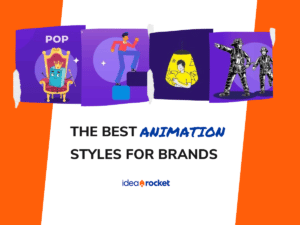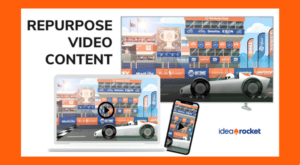Many of us are working from home these days, which means we’re all spending more time in video conferences than ever before. Fortunately, some of the same techniques and guidelines we use to shoot live video can help you boost your video conferencing game.
You might not be super comfortable with being on camera. That’s okay. We promise it gets easier with practice. At IdeaRocket, we’ve been working remotely long before the crisis started and we’ve learned a thing or two about how to make video conferences work for us. One way to help overcome the initial discomfort is to be prepared. These five tips will help you boost your video conferencing game while working remotely.
1. Check Your Equipment
We talk a lot about the importance of video and audio quality when shooting marketing videos. While you might not have as much control over your home video conferencing setup as we have during professional shoots, there are still some things you can do to get your equipment to work for you.
Test out different microphones to see which one has the best audio quality. Most people have at least a few microphones around their house whether they realize it or not. Your laptop probably has one built in, as do many headphones and earbuds. If you have a Bluetooth headset for phone calls, you can test that too. Pick the one that gives you the best sound quality.
External web cams are hard to come by these days, many of them are back ordered, so you’ll most likely use the camera built into your laptop or the one in your phone. Either way, you probably don’t have much control over video quality. Or do you?
Making sure you have a strong internet connection can help improve the quality of your video. Try to hardwire your computer directly to the router. If that’s not possible, close out of all non-essential apps to prevent resources from being drained.
You may have multiple people working or studying online in your home, so asking everyone to turn off all of their internet connected devices probably isn’t viable. But you can ask the others in your household to disconnect non-essential devices from the WiFi during work hours. Depending on where you live and your service provider, you might be able to upgrade your internet service or equipment to improve connectivity.
Set your camera at eye level, even if that means you prop your laptop up on a pile of books, boxes of puzzles, or reams of paper. An eye level camera looks more natural and minimizes the double-chin problem.
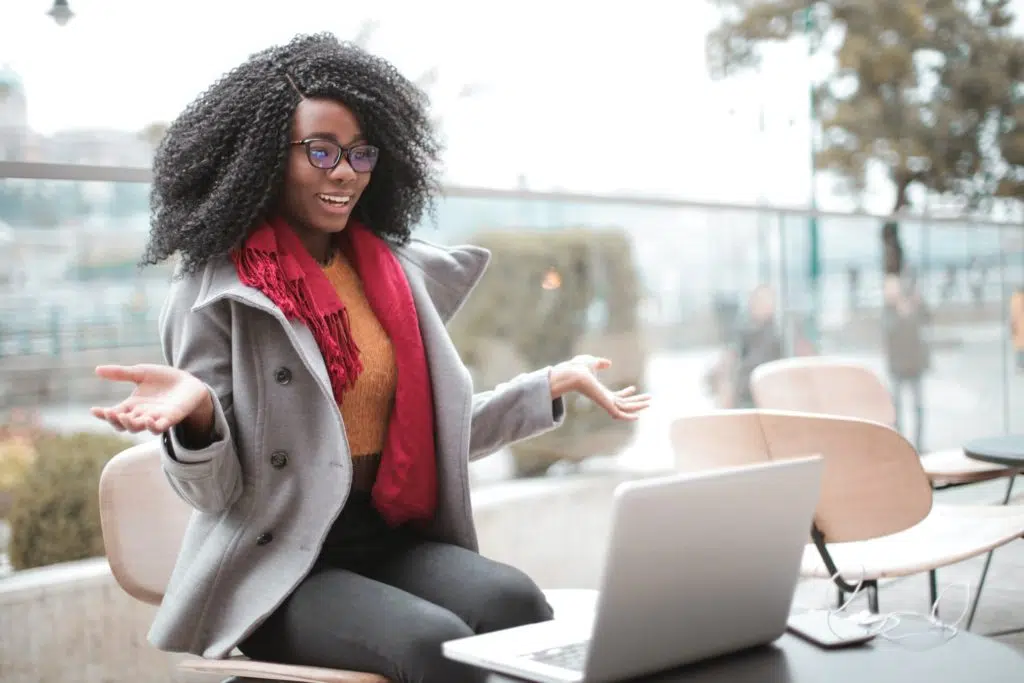
Your distance from the camera matters too. Try not to lean into your camera. Instead, sit at least three feet away. This wider angle shot is more like what a person might see if sitting across the conference table from you. Plus, it allows you to use hand gestures and other non-verbal communication more effectively.
2. Scout the Scene
When shooting a live video on location, video crews usually scout the scene so they have some idea of what they’re walking into on the day of the shoot. Your “scene” may be your home office or dining room, but you should still give it a once-over with a producer’s eye.
Start with the lighting. You want enough light that people can see you, but not so much that you look washed out. Try to put your biggest light source in front of you. That may mean sitting directly in front of a window.
If you’re meeting in the evening or if it’s just not all that sunny, you may want a lamp to cast artificial light. Whatever you do. Avoid sitting with your back to the light, unless you want to look like a crime boss trying to protect your identity during a sensitive interview.

Next, look at what else is in the shot. Remove visual clutter like laundry, yesterday’s dinner dishes, and the craft project you really thought you’d have time to work on during quarantine. Minimize distractions by sitting in front of a blank, or tastefully decorated wall. If that’s not possible, at least make sure everything in your camera frame is neat and orderly.
For extra pizzazz, many conferencing apps will allow you to add a virtual background. Be careful with these. Unless you have a green-screen handy, virtual backgrounds aren’t always great at sensing what is background and what isn’t. They may end up being more distracting than they are helpful. If you do use them, make sure the image you choose is appropriate for the meeting you’re about to enter.
3. Have a script
Okay, so you don’t actually need to plan your video conference down to the word, but you should have an agenda to help keep the meeting on track. Because everyone is a little more distracted these days, and because not everyone is comfortable with video calls, it’s easy to get distracted without an agenda.
Besides, nobody wants to be stuck in that meeting that just drags on and on while nothing gets done. Avoid that quagmire by having a plan in place. Just like an in-person meeting, a video conference needs guidance to stay on track. Keep everyone on task, be concise, and let your team get back to work.
At very least. Draw up a quick list of talking points before you sign onto the video conference so you can’t make sure you’re using the time effectively.
Remember that cross-talk in a video conference is even worse than in the conference room. In most video conferences, if more than one person is talking both voices are canceled out. For side notes and clarification, use the chat tool. Most video conferencing software will allow you to message one person directly or group chat to everyone.
4. Do a Test Shoot
The best way to make sure to test your video conferencing game is to set up a meeting with a friend. A virtual chat can help you both check your lighting, camera angles, background and other essentials. You’ll be able to tell each other if there are any connectivity or sound issues before you log onto a meeting with the board. Plus, it gives you an excuse to see a friendly face, and these days, that’s a valuable opportunity.
Look into the camera when you’re speaking. You might find yourself watching other people’s faces or, worse, your own, while you talk, but looking into the camera can make your coworkers feel more connected to you.
If you plan to screen-share make sure you know how to do so using your video conferencing software. Screen share is usually the easiest way to share a video or document with others on the call. Remember that when you enable this feature everyone in the conference might see your desktop background, open tabs, and any notifications that pop up. So be sure to disable or change anything that might be distracting (or embarrassing).
5. Relax, it’s just video conferencing
Despite all of your preparation, some things are just out of your control. Your kids or pets might jump in at an unexpected time. Your internet connection might be unstable. Someone might decide that right now is the perfect time to drop an open jar of marbles down the stairs. These things happen. When they do, keep calm and stay professional. Think of your family, roommates, and pets as co-workers. The way you treat them does affect your professional image — so try to find a calm and professional way to handle any interruptions. If you need to, you can excuse yourself and walk away from the call to deal with the issue. Just remember to mute!
Whatever happens, relax. Your your video conference doesn’t have to be an Oscar-worthy video. Most people are understanding that video conferencing is a little less controlled than an in-person meeting. Roll with it.
Oh, and don’t forget to wear pants. You know, just in case.